Always be in the know with this digital handheld scanner. The WS1040 stores up to 1,800 frequencies and lets you search for nearby frequency transmissions and automatically jump to a found transmission. Plus, it lets you hear storm reports and more before they are broadcast on TV or radio.In the box
Digital Hand-held Scanner
PC/IF Cable, AC Adapter
Flex Antenna
Black Battery Shell
Yellow Rechargeable Battery Shell
User Guide
Quick Start Guide
VIDEO
Specs
Unit Dimensions 5.71 in. H x 2.56 in. W x 1.65 in. L
Unit Weight .53 lbs.
Features
Alert LED
Audible Alarms
Automatic Adaptive Digital Tracking
Backlit Liquid Crystal Display
Data Cloning
Digital AGC
Flexible Antenna with BNC Connector
Free-Form Memory Organization
High Speed PC Interface
Key Lock
Lock-out Function
LTR Home Repeater AutoMove
Memory Backup
Menu Driven Programming with Context Sensitive Help
Multi-System Trunking
Object Oriented User Interface
P25 NAC Functionality
PC programmable
Priority Channel
Real-time Signal Strength Indicator
SAME and All Hazards Weather Alerting
Scan Delay
Scan List
Skywarn Storm Spotter Functionality
Spectrum Sweeper
Subaudible Squelch Decoder
Three Power Options
Tune
V-Scanner Technology
TECH SPECS Miscellaneous Features Power Features Battery Features Radio System Features Display Features Antenna Features http://marksscanners.com/106_197/106_197.shtml www.scannermaster.com. If you're going to program this scanner on your own, or even if you have Scanner Master or a friend do the programming for you, it's a Whistler benefit to back up a copy of the programming to your PC. Furthermore, once you've backed it up, you might also want a copy that you can tweak and add to over time as you get more familiar with the scanner and scanning. Then you can tailor the programming just for your tastes. The software is easy to use and extremely powerful and it will help you understand all that the radio can do. https://www.scannermaster.com/Accessories_s/3.htm and chose what you want.
























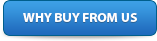
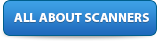


 Very nice Scanner
Very nice Scanner 



 Whistler Hand Held Scanner
Whistler Hand Held Scanner