The Whistler TRX-1 is multi-system adaptive digital trunking scanners with Motorola P25 Phase I, X2-TDMA, Phase II, NDXN, and DMR making it capable of monitoring the following unencrypted channels/systems: Conventional DMR (Entered as a DMR trunked system, Hytera XPT, MotoTRBO™ Capacity Plus, MotoTRBO™ Connect Plus, and MotoTRBO™ Linked Cap Plus systems
This models feature a full backlit alphanumeric keypad in addition to the easy-to-use Scan, Pause, Select and Navigation controls. All USA/Canada services and frequencies are pre-programmed onto the included SD card making this scanner ready to use out of the box - they can even be programmed by entering your ZIP code.
In the box
- Digital Handheld Scanner
- Antenna
- MicroSD Card
- Swivel Belt Clip
- USB Cable
- Protective Case
- 2 Inserts
- User Guide
- Quick Start Guide
Specs
- Unit Dimensions 5.31 in. H x 2.12 in. W x 1.06 in. L
- Unit Weight .46 lbs
About our Set-up & Optimize Service
With Scanner Master's exclusive Set-up & Optimize service we see to it that your TRX-1 is fully updated and ready to use for your area, perfect for your own use and especially perfect for a gift. First we optimize the internal database by updating the frequency library, which changes daily. We will also check and install any firmware updates to the TRX-1 before the radio ships. (The firmware is the operating system for the radio which may have been updated or tweaked by the factory following its production in Asia.) Scanner Master will then build a Scan List for the customer (based on the ship to address of your order), or for the area in which the scanner will be used if the customer specifies a different city and county (for example if the radio is given as a gift). Scanner Master will also pre-tune the radio by entering the end-users zip code. Note that this service will add approximately 7 to 14 business days for processing before the radio will be shipped.
(The benefit of this Scan List work is that we insure that the most important data to the user is readily accessible as often times, if the database for the end user's area hasn't been completely prepared with what's known as "geo-tagging" then some or all of the local agencies will not activate for scanning. Scanner Master insures that this will not be the case.)
Features
-
The TRX-1 allows the user the ability to group their stored objects
using up to 200 Scanlists plus a special Skywarn scanlist. Objects can
be mapped to as many Scanlists as desired, giving you complete
flexibility for grouping objects and selecting groups in any
combination for scanning.
-
Programmable audible alarms can be configured to sound when certain
Scannable Objects are active. Can be used in conjunction with, or
separately from, the Alert LED described above.
-
Record received audio from selected objects and searches to the Micro
SD card. Replay recorded audio using powerful built-in playback system
or transfer to PC for playback and archiving. Record up to 50 hours of
audio on the 2 GB microSDr
-
Date and time stamp recorded audio files, and “alarm clock” function
allows you to program the scanner to wake up and start scanning at a
specific time each day.
-
A built-in Discriminator Output provides raw discriminator signal to
third party signal decoding software without risky hardware
modifications.
-
Predefined service search ranges make it easy to find activity in your
area.
-
A simplified keypad and display with familiar Scan, Pause, Skip and
Navigation controls make it easy for you to use your TRX-1. Behind the
scenes, Whistler’s exclusive Object Oriented database runs the show,
with support for millions of stored objects, limited only by MicroSD
card capacity.
-
With the expanded V-Scanner II (VS-II) storage system, you can use the
TRX-1 PC Application to save up to 200 V-Scanner configurations on the
MicroSD Card, which can be recalled at any time in the field using the
radio’s keypad.
-
Industry standard Composite Device USB interface with USB Mass Storage
Device (MSD) and Serial Data (CDC) support. Access the MicroSD card
without removing it from the radio, stream decoded Control Channel data
and upgrade your radio’s firmware over USB. Mini USB cable included.
-
The TRX-1 detects and masks digital voice audio, and decodes
RadioID/TalkgroupID data embedded in voice packets.
-
Uses an industry standard MicroSD card to store the RadioReference data
library and all of your programming - capacity for millions of stored
objects! Supports cards up to 32 GB
-
Scans most common trunked radio system signaling formats, including
Motorola, EDACS, LTR and P25 trunked radio networks. Both talkgroup and
individual call monitoring are supported.
-
Quickly sweeps the TRX-1's frequency ranges for transmissions from
nearby sources. When a nearby transmission is found, the TRX-1
automatically tunes to that frequency and receives the traffic. Lock
out found frequencies and continue searching the same band.
-
Customize existing programming or add new objects to scan, and keep
your TRX-1 firmware and Library data up to date.
-
The backlight can be programmed to flash with custom flash patterns
when certain objects are active, providing another way alerting the
operator when important radio traffic is present.
-
displays the weather event and sounds an alert for a specific county or
counties of your choice.
-
Scan Sets expand the functionality of Scanlists by allowing you to
define different combinations of enabled Scanlists as Scan Sets, then
you can select one or more Scan Sets for scanning using a simple menu
system. With Scanlists and Scan Sets you have unlimited possibilities
for grouping, enabling and disabling objects for scanning.
-
Shows relative strength of received signals. Slim, compact case design
with textured exterior finish and large speaker - Designed for
durability, one-handed operation and ease of use.
-
provides instant access to frequencies used by storm spotter networks.
Monitor storm conditions as they occur, and become aware of dangerous
conditions before the media or emergency management officials are able
to announce them to the general public.
-
The entire USA and Canada databases from www.radioreference.com are
stored on a standard MicroSD Card that is included with the TRX-1,
giving you access to the most comprehensive radio data available
without connecting the TRX-1 to a computer or the Internet! Free
downloads of updated database, CPU and DSP firmware.
-
Keep your radio’s CPU and DSP firmware and RadioReference library
current with enhancements and updates as they become available with
free upgrades!
-
Programmable tri-color LED displays thousands of colors that can be
used to indicate different types of activity or activity on special
channels. Program color sequences with multiple colors for special
alerts, even emulate the red/blue strobe of police vehicles.
A Scanner Master Ultimate Review
Printable Report
The Whistler TRX-1 and TRX-2 DMR Capable Digital Scanners
Features, Operation and Competition
A Scanner Master Ultimate Review
By Richard Carlson
Copyright 2016, Scanner Master Corporation
Introduction:
At the Dayton Hamvention in the spring of 2016 Whistler announced the TRX-1 and TRX-2 digital scanners. These add the ability to monitor unencrypted DMR and MotoTRBO digital communications to the now-standard APCO P25 Phase 1 and Phase 2 modes. Of course these also handle standard AM and FM two way radio communications.
The genesis of the TRX series radios was the GRE PSR800, the first scanner that could handle APCO P25 Phase 2 TDMA digital communications. That begat several other handheld scanners with similar appearance and functionality that added memory or keypads. The PSR900 was basically a PSR800 in a desktop/mobile format but after it was introduced at a trade show GRE exited the scanner business and it was not released to the public. After Whistler bought the line from GRE they introduced it as the WS-1095. The PSR-800 was rebranded as the WS-1080.
Whistler made an updated version of the WS-1080/1095 radios by adding a full numeric keypad, calling these the WS-1088 and WS-1098. Other than the extra buttons on the keypad (and subsequent operational differences because of them) the radios remained pretty much the same.
With almost identical appearance and functionality to the predecessors the TRX-1 and TRX-2 differ somewhat internally by adding more ROM memory to accommodate future feature updates. In addition these scanners will handle the growing digital format called Digital Mobile Radio (DMR). One version of this is called MotoTRBO, and this is commonly used by businesses, and in some areas of the country, by public safety. Whistler has also made this update available for older Whistler LBS radios such as the WS-1080, 1088, 1095 and 1098.
DMR capability is one of the biggest things scanner users have been asking (more like begging) for over the last few years. Both Uniden and Whistler announced their DMR paths the same week but both took different tacks to get there. While Uniden announced paid updates to their highest end scanners (BCD436HP and the companion BCD536HP) Whistler offered FREE updates to its existing line of ZIP Code scanners. A simple firmware update is all you need for the WS-1080, WS-1088, WS-1095 and WS-1095 to work on DMR and MotoTRBO.
What really sets the TRX series apart from other radios from both Uniden and Whistler was the announcement of NXDN functionality, promised for late 2016. This is used currently by many public safety operations (Mostly in the Southeast USA) as well as some business operations around the country. The big user of NXDN however is going to be railroads. NXDN was chosen as the format to be used by railroads in North America to replace analog. It is already used in some captive services and locations but cannot be used on the mainline until all railroads have replaced their entire fleet of locomotive and portable radios as well as all the lineside base stations, automated detector radios etc. This should be phased in over the next few years across the nation.
Until the new Whistler and Uniden radios were announced with these new digital formats the only way to hear them was by use of two-way radio equipment, specialized (expensive) digital receivers and computer decoders. Now one can listen in on unencrypted DMR transmissions with the same scanners used for other digital and analog transmissions. Eventually NXDN will be covered by the TRX Series.
Below is a listing of the Whistler product line of Location Based scanners. The below review is based on the TRX-1 and TRX-2 scanners. Most of the info also applies to the WS-1080/1088 handhelds and WS-1095/1098 mobile scanners as well. If looking for information regarding the WS-1080 and 1095 (or RS and GRE radios) remember that those do not include the numeric keypad so require slightly different procedures in operation and programming.
The reason existing WS-Series Whistler scanners will not be upgradable to NXDN is due to the internal memory of the radios. They have reached their limits and cannot work on newer formats. The TRX radios have additional internal memory and thus the capability of being upgraded for NXDN. Whether other formats will be added later is unknown.
|
Radio Model
|
Type
|
Notes
|
|
WS-1080
|
Portable
|
Whistler repackage of the PSR800, upgradable for DMR .
|
|
WS-1088
|
Portable
|
Added numeric keypad to the WS-1080, upgradable for DMR.
|
|
TRX-1
|
Portable
|
Added ROM memory to the WS-1088 for future expansion, DMR included out of the box. Future updates for NXDN in late 2016.
|
|
WS-1095
|
Desktop/mobile
|
Whistler version of the PSR900, upgradable for DMR.
|
|
WS-1098
|
Desktop/mobile
|
Added numeric keypad to the WS-1095, upgradable for DMR.
|
|
TRX-2
|
Desktop/mobile
|
Added ROM memory to the WS-1098 for future expansion, DMR included out of the box. Future updates for NXDN in late 2016.
|
While the TXR series are DMR ready out of the box, Whistler has released firmware updates for the WS series scanners for DMR. They have said that the TRX series will be upgradable in late 2016 for NXDN digital, the WS series will not. If you have a WS series radio you can upgrade these to handle DMR/TRBO merely by using EZ-Scan to update the firmware. These updates are free and do not require a special key code to be installed.
The WS-1095, WS-1098 and TRX-2 are basically mobile versions of the WS-1080, WS-1088 and TRX-1. The big difference of course is the packaging of the radio. The TRX-2 has a removable control head and separation cable that allows one to mount the guts of the radio under a seat or in the trunk and have just the head up front to operate the radio.
TRX radios have an internal memory card that retains the RadioReference database used to draw information from for programming instead of programming in the frequencies and other parameters of radio systems yourself. One can then just let the radio select the frequencies and talkgroups from the database. You can create your own Scanlists and objects as well, either from the front panel controls or with the EZ-Scan software.
The GRE PSR800 was the first scanner with Phase 2 capability and its successors, including the WS/TRX Series, continue with a similar feature set and capabilities. While there are now other scanners with Phase 2, the WS/TRX Series mobiles are the only Phase 2 mobile scanners with a remote head feature.
The TRX-1 portable scanner is the same size as the older WS-1088/1080 radios but now includes a removable rubber bumper guard that makes it slightly larger. This bumper case can be removed and the radio operated without it. You need to remove the bumper case to access the batteries or SD-Card. The SD-Card is in a little slot on the side of the radio under the battery door. If you remove the card for whatever reason be sure to insert it properly into the slot, it is possible to miss the card slot and you will then need to remove the back cover of the radio to retrieve the card. (Trust me, it happened to me!) The TRX-1 ships with a 4GB SD card, higher capacity cards are available to increase recording space.
Out of the box the TRX-2 mobile scanner appears smaller in construction than the DIN scanners like the WS1065. When compared side-by-side to these it is slighter narrower, a bit shorter and about the same depth. Although the dimensions are only slightly different it looks smaller than it really is.
The TRX-2 remote head pops off by pressing a little button on the left side of the radio. This releases the latch and allows the head to be popped off. The head is held on by a pair of magnets on the head unit and the pop-latch and connects to the radio by way of a 6-pin connector with spring pins on the head. When used in remote mode the head connects by way of RJ-45 connectors on the main unit and the head. A flat straight-thru cable is provided, here in the office we tried a standard Cat-5 cable and it worked fine.
Under the remote head is the SD Card slot. The TRX-2 uses a full-size SD Card instead of the mini-SD cards favored by other radios, including the TRX-1. The TRX-2 mobiles ships with a 4GB SD card, the TRX-1 a 4GB SD-Mini card. Mini-SD Cards could be used on the TRX-2 with a card adapter.
The magnets on the TRX-2 head unit are surprisingly strong. They are strong enough to allow me to lift the main unit with the head on top. If you have actual steel in your vehicle this could be used to mount the head directly. Since most cars these days have plastic interior parts the radio comes with a metal mounting bracket that can me mounted to the dashboard or a device like a PortaClip or tray mount. The remote head has an RJ45 jack on the left side; the pins for the main unit are recessed to protect them from damage when in remote mode.
On the rear of the TRX-2 are a BNC antenna jack, the typical GRE/RS/Whistler 12VDC power jack and an external speaker jack. The serial number label is also there. We suggest that you write the serial number down since it could be rubbed off fairly easily. The serial number is also on the TRX-2 remote head. The TRX-1 has much the same jacks but they are laid out differently. The antenna and earphone jacks are on the top, the power jack on the side. There is no speaker jack on the TRX-1) and the power jack is of a different type and voltage.
On the front of the TRX-2 main unit are the headphone jack and USB port. With the remote head removed you can see the SD Card slot and the jack for the remote head. The USB port on the TRX-2 is on the side, as is the mini-SD Card slot.
On the TRX-2 control head is the LCD display on the left side and several buttons in the center and a rotary knob on the right. The power button is on the lower right corner. The rotary knob may be used in place of the rocker for most actions. The TRX-2 has a full numeric keypad and also has an Attenuator and Priority button to the front panel.
The TRX-2 speaker is on the top of the main unit. Since there is no speaker in the remote head you will need to run a remote speaker in a mobile installation in many instances, use the rear speaker port for that as the headphone jack provides a lower volume level. The TRX-1 speaker is on the bottom front. As common on most handheld scanners on the TRX-1 you may need an amplified speaker when mobile.
Power up requires one to press and hold the soft-power button for a couple seconds. The radio then boots up and loads. Turning the radio off also requires a long-press on the power button. As true with all SD-Card scanners, it is recommended to properly power off the radio using the power button before removing power to avoid corruption of the SD card. It is not a bad idea for any SD-Card based radio to keep programmed spares handy in case the card is accidentally erased or corrupted.
Setting your location is simple, just press the Menu button, scroll to Set Location and select the type (Zip Code, City/State or county). The radio then confirms the entry and loads the freqs. If you select a county or city you would scroll thru the listings after typing the first letter. You can use the up-down arrow buttons or the rotary knob. It takes 30 seconds or more to import that data from the SD Card. In my area it loaded 694 channels. After you confirm it takes another 30 seconds or so to sort them and then get to scanning. The first time you start the radio it will ask whether you are in the USA or Canada, if you travel to the other country you can change this in the Settings menu. It will then guide you thru the location setup.
After I set my location and the radio imported all the channels it started scanning. My local Sheriff's system is a Motorola Type II with a mix of analog and digital talkgroups. Analog channels sound just fine of course, and the digital decode was as good as any other scanner. There seems to be an occasional digital chirp here and there when decoding P25 digital but nothing more than other radios.
Whistler provides a copy of the installer for EZ-Scan on the SD-Card. You can use this or just as easily download it from Whistler's support website. If you use the version on the SD Card it will likely need to be updated via the Internet anyway. For this reason and some experiences here we recommend that the user download, install and update EZ-Scan from the Whistler website instead o fusing the version on the SD-Card. This will ensure that you have the latest version of EZ-Scan and prevent the problems experienced by some users. It is also recommended that one back up the contents of the SD Card before performing the updates. This will help you create new and backup cards if needed. You can also perform updates for these radios using a card reader to connect the card to the radio instead of plugging the radio into the computer via the USB cable. If your computer has an SD-Card reader you may not need to carry the USB cable with you in the field by using the card reader. Don't forget the SD-Card adapter for the TRX-1 since it uses an SD-Mini card. Write times using an SD-Card reader are usually faster than doing it with the card still in the radio.
Using the TRX radios:
If you have never used a Location Based scanner then be prepared for a new experience. The TRX-1 and TRX-2 scanners take a new approach to programming. Using a popular website (RadioReference.com) and thru this the accumulated knowledge of thousands of scanner enthusiasts, the new generation of scanners allow you to dispose with the need to know frequencies and talkgroup numbers and lets you select the systems or locations that you want. Don't know the frequency your local fire department is on? Who cares?! It is probably in the RadioReference.com (RR) database already and thus available to the TRX scanners.
The competition for the TRX is the Uniden BCD436HP (handheld) and the BCD536HP (mobile). Each radio takes a different tack at how you select stuff to listen to, Uniden has you input your location, a range and what services you want, the TRX has you select the location, but does not have a user-adjustable range setting, but insulates you from needing the frequency assignments.
The TRX works in a very similar way to the other current Whistler scanners and older GRE/RS scanners with Scan Lists and Scannable Objects. If you are familiar with how to work this system you will feel more at home with the TRX. You can create many Scanlists that contain any number of Objects. You can get real creative with your Scanlists, making them however you like. For example, you can create one for Fire, one for Police and another for the road department. Mix and match the Objects all you want.
With older scanners that do not use Location Based Scanning you connect to RadioReference within the programming software (such as ARC500) and enter your RadioReference user name and password and then you can import trunked radio systems, talkgroups and conventional channels. This is limited to the memory available in the radio, basically up to 1800 talkgroups or conventional channels and about 20 Scanlists for older Whistler scanners. This is all very convenient when you are connected to the Internet and don't try to import more stuff than can fit in the radio's memory and if you are just listening to a small area all the time.
The TRX does this as well but actually downloads the ENTIRE RadioReference database into your radio so you can later import any of the systems or channels at your leisure. No need to have an Internet connection to select new programming for your radio, just import it from the Library held on the SD card. A computer is just needed to update the database and radio firmware from time to time to ensure you have the most current information.
The TRX scanners evoke the concept of the older "Service Search" modes on older scanners. Service Search worked well back when most operations were limited to specific frequencies reserved for just those services. For example, there were specific frequencies assigned and reserved only for Police. 155.3100 was assigned specifically to police for example, Fire departments could not easily get licensed on it.
Since then new FCC rules have created "pools" of channels available for much more generalized assignment. Now police, fire, road departments and any other public safety operation can be assigned to almost any frequency in the Public Safety pool. Now our formerly allocated police frequency of 155.3100 can be used by the street department, fire department or dogcatcher.
In addition to these assignment pools, trunking has changed the way channels are allocated. Trunking allows a set of frequencies to be shared among many users by having a computer control the frequency assignments dynamically. Since the scanner listener has no idea what frequency the conversation will be on they need to have more information to find the traffic. Not only do you need the frequencies assigned but you also need the system type (there are several) and "Talkgroup" numbers. Talkgroups are the identifiers that allow a trunked system make sure the right radios are set to the frequency used for a particular conversation.
All this means that programming a scanner is much more complicated these days. This was turning off a large percentage of the potential users who don't know the difference between a frequency and talkgroup, or really don't care to know. All they want to do is listen to their local police, sheriff, highway patrol or whatever.
TRX scanners allow one to do just that. They allow you to select what you want to hear based not on frequencies and talkgroups but on the actual use of the channels. Want to listen to Mayberry PD? Instead of determining the frequencies, trunking system or whatever they use, the TRX allows you to scroll thru the various systems and select Mayberry. This insulates the user from needing to know the actual frequencies or other info.
How does this work? Well, there are still many scanner users that still do care and know about the frequencies, talkgroups and other arcane details of radio systems. These folks participate in the largest conglomeration of scannists in the world, the RadioReference.com website. Members share information about radio systems and all this information is set up in specifically tailored databases to be shared among other members and the public. Manufacturers of scanners license the use of this data and create scanners that can copy the data and use it to select what the user wants to hear.
The data is then transferred to your radio via the EZ-Scan software and kept in a file they call the "Library". Instead of you having to enter the various frequencies and talkgroups you just select them from the Library held on the memory card.
There is one other big difference between the TRX and older GRE and RadioShack scanners: the "ScanSets" feature. ScanSets kind of merges the functionality of V-Scanners into everyday use by allowing you to group a bunch of Scan Lists together for easier selection of several Scanlists at the same time.
Features
The TRX not only has all the features you have come to expect from GRE it also has a few others not seen before.
On-Board Library
The TRX holds the entire RadioReference database on its internal SD Card. This way you do not need to connect to a computer to add new scannable objects as you travel or change your mind on what you want to listen to. Just select new stuff from the Library and enjoy. No need to carry around a notebook with all the local frequency information and reprogram the radio, just go thru the menus and import the data from the memory card into the radio and listen away.
Object Oriented User Interface (OOUI)
This basically means that instead of organizing the scanner memories into rigid banks of a set amount of channels, the radio allows you to enter many specific things like frequencies, trunked talkgroups and search events into "Objects" and then to set up "Scanlists" that can contain any of the Objects. Objects may be in any or all Scanlists and Scanlists can contain almost any of the Objects in the Library.
Scanlists can be set up in many different ways, such as by type of service (Police, Fire, etc.) location (Mayberry, Mount Pilot, Asheville etc.) or perhaps for incident types.
While some scanners in the same class as the TRX have more individual capacity, the Whistler interface uses memories more efficiently so that extreme amounts of channel capacity is often not necessary. Since any Object can be included in any Scanlist you only need to enter a specific channel once into the library, even if you choose to include it in multiple Scanlists.
Scan Sets
The Scan Sets feature lets you connect groups of Scanlists for things like location, service or whatever you want. For example, you set up several different Scanlists for fire channels, one near your job, another near your home and a third for another location. You do the same for police and then again for road departments. Using Scan Sets you then set a Scan Set with the various Scan Lists for use around home, another for work etc. This saves you from having to turn on and off several Scan Lists individually, just turn on a single Scan Set. You can still turn on and off individual Scan Lists if you wish.
There are 20 available Scan Sets. Each Scan Set can connect to any or all Scan Lists. By default Scan Set 1 contains all Scan Lists. This allows the radio to operate much like other Whistler radios if you want, or you can use the Scan Set feature.
Recording of radio traffic
You can set your radio up to record onto the internal memory card off the air traffic for retrieval or archiving. This is great for channels that you want to listen to but can not at the time, you can record the traffic and listen to it later. You can use this to play back traffic multiple times if you are unsure of what was said.
Once recorded you can retrieve the recordings and play them in most audio applications such as Windows Media Player. The recordings are time-stamped with the date and time recorded.
If you find out that you are filling up your memory card with recordings you can use a larger capacity one. You must format and program the card properly first.
Memory Card
The included SD card has a 4 GB capacity and can be popped out if needed. It is tucked away in a little slot on the right side of the radio under the battery door on TRX-1, on the TRX-2 it is behind the removable head. If it isn't there the radio won't work. You will see an arcane error message and the radio will not operate. Reinstall the card to use the radio. The TRX-1 uses a Micro-SD Card, the TRX-2 uses a full-size SD Card.
You can use additional SD cards if you wish, just make sure to use the EZ-Scan software to format them. If you make a lot of recordings you might want to get additional or larger capacity cards. Remember to power the radio off before removing or inserting the card.
You can also use a memory card reader to work on these cards if you wish. Be sure to follow the instructions provided in the PDF manual however since certain file structures and names should be used. While you can use the radio and USB cable to recover files and recordings from the scanner it might actually be quicker to use a separate card reader to do so.
While most scanners have a certain number of channel memories, the TRX handles this all a bit differently. The SD Card can hold literally millions of channels, and the user can set up as many as 200 Scanlists.
V-Scanners II
If you are already familiar with GRE, RS or Whistler scanners then you may have heard of "V-Scanners". These are memory sets that include an entire radio's memories. In the case of the TRX radios it includes the Library, Scanlists, Scannable Objects, Searches etc. so that you have up to 200 sets of these. Imagine this as 200 scanners, available 1 at a time. Older Whistler, GRE and RS scanners usually have 20 V-Scanners.
The amount of V-Scanners and memory slots available is really limited more by the amount of space available on the SD-Card. If it is full of recorded voice calls it will have less room for channel memories and V-Scanners. Unless you are a "Super User" however it is unlikely that you will find yourself short on memory space.
Trunking, analog and digital modes
The TRX can handle the most popular modes of trunking, including APCO P-25, Motorola, EDACS and LTR. It cannot however decode OpenSky or ProVoice as seen in some areas. The TRX handles DMR/MotoTRBO digital as well, both in trunked and conventional modes. It has been announced to be able to handle NXDN (still another digital format) sometime in late 2016.
While the TRX scanners do not have the GPS feature like Uniden's they do have a feature that selects the best quality control channel or networked trunked systems. This helps ensure that you lock into the closest trunking sites rather than a weaker distant one.
LTR systems, often used by businesses, are often difficult to lay out, the TRX makes this easier by automatically setting the channels to the proper order for tracking. The order in which trunked channels is important for EDACS and LTR systems, but not needed for Motorola or P25 systems.
Frequency Range
The TRX handles most typical scanner frequencies, from 25 thru 1300 MHz. The actual ranges are:
25-54 MHz. 108-174 MHz. 216-512 MHz. 764-960* MHz. 1240-1300 MHz.
(* minus some freqs allocated for cellular and other services)
There are specific default modulation modes and step sizes for various portions of these bands, these can be modified if they change or for unique circumstances. The defaults themselves may be altered by future firmware updates if necessary.
Some current scanners allow you to also monitor FM broadcast band radio, the TRX does not. Other scanners also allowed one to monitor older analog TV audio, again the TRX does not. While convenient to have at times, most people buy a scanner for monitoring two-way radio traffic, not broadcast.
Service Search
The TRX has the popular Service Search feature found in most scanners these days. There are still some services in which the same frequencies are used over much of the USA and Canada. Railroads, aircraft, marine activity and others have some consistent frequency use and Service Search allows you to set the radio up to go thru these common channels looking for activity.
Spectrum Sweeper
Whistler's method of near-field detection is called Spectrum Sweeper. This works by checking large swatches of the radio spectrum for activity and then zooming in on the exact frequency. Walk thru the mall or drive thru town and nearby transmitters will cause the radio to alert and monitor the traffic. This is great for finding unknown or obscure channels; if you get close enough you can find almost anything.
Extended Menu Settings
The TRX has an extensive list of menu settings, so many that they break it up into regular and "Expert". Items such as how the display light acts or how long the battery beep sounds are just some of the many different preference settings you can make with the menu system. The subset of "Expert" settings that will likely not be needed by most users but may be of use to advanced scannists. Once you figure out how to set the basics you can start diddling with the Expert settings. These include things like whether to display radio ID's on certain types of systems, whether to route data to the USB connector for decoding or set the radio to the American or Canadian bandplan.
Discriminator Output
When a new scanner comes out there is usually a race among hard-core users to find and publish the discriminator tap point. The TRX kind of takes the fun out of that by making the discriminator data available on the headphone jack. This data output is useful to those who want to connect to computers or devices for decoding PL/DPL tones, using digital voice decoders, trunked data or other forms of non-voice communication. They still retain the familiar "TP-4" on the main board if you prefer to void your warranty and want to solder and drill. (Not recommended!)
Multi-color LED light and Audio Alerts
This is a unique-to-Whistler-made-scanners feature that allows you to assign various aspects of a LED light on the top of the scanner to specified reasons. It can be set to certain colors or to flash for different types of traffic (red for Fire, blue for police etc.) or just to notify you of traffic on specified channels or talkgroups. The LED properties are easiest assigned in the EZ-Scan software although you could do it via the radios menu controls.
You can also set up audio alerts on certain objects. If you want the local Tac channel to beep at you when it is active you can do so for example.
Spectrum Sweeper
Most scanners these days have some sort of near-field search, Whistler calls it Spectrum Sweeper. This looks for strong local transmissions, even if you don't have them programmed in your radio. These are set up as just another type of Scannable Object, so you can search out new channels while scanning known ones.
USB Connection
The TRX connects to the computer for upgrades and advanced programming thru a standard USB cable, no drivers are needed. You can access the internal memory card just like it was a disk drive; this makes copying of audio files or other items an easy task. You can also use a card reader instead of connecting the radio itself to the computer.
SkyWarn
The Whistler SkyWarn feature allows you to program in specific frequencies for instant activation. While this is intended to be used for storm spotting, you could use this for any task by programming in your important event channels. If you are in a Weather Alert mode pressing the SkyWarn button will automatically turn off all the other Scanlists so you can listen only to the most important stuff you put in the SkyWarn Scanlist.
Weather Alert / Weather Priority
Like most high-end scanners these days the TRX has the ability to be used as a weather alert receiver. This can be by use of the SAME (Specific Area Message Encoding) codes to specify exactly what counties you want weather warnings for or by use of the Weather Priority feature. Weather Priority samples the local weather channel periodically to check for the long 1050 Hz tone used on all alerts. This allows you to use your scanner even while keeping an ear out for weather alerts. This will cause a little interruption every few seconds like any other priority would.
While the weather alert feature is neat, why would one want to tie up an expensive radio like this when he could do the same with a $20 weather radio?
Other Features
The TRX scanners have most of the features users have come to expect from high-end scanners that area also common to other radios as well as some features unique to Whistler radios. Some of these include:
- Fast scan speeds
- Alpha-Tagging of channels, talkgroups etc
- Various search modes
- PL, DPL and NAC decoding
- Signal Strength indicator
- Triple Conversion reception
- Attenuator setting
- Radio ID Display on certain trunked systems
- Programmable delay
- Clock Display when the radio is off and plugged in
Comparison to current DMA scanners
If you have used Whistler, GRE or RadioShack DMA (Digital Memory Architecture) scanners before (such as the WS-1040, WS-1065, PSR500, 600, 310, 410, Pro106, Pro651, Pro652 or the Pro197) then you should be able to transition directly to this scanner as it works very much the same. You just don't have to program in the frequencies and talkgroups, just select the systems you want from the Library you download with the EZScan program.
If you are new to scanning or have never used a DMA style scanner before there will definitely be a learning curve. Some people take to this style of scanner easily while others are going to look at it and draw a blank. New generation scanners tend to be harder to learn by those used to earlier scanners, people tend to get used to doing things one way and when you totally change things around it is quite a shock to the system. If you have never used a scanner before you don't have to unlearn the old way and relearn a new way.
The TRX scanners are geared towards the iPhone generation, it borrows on the minimalist architecture of smartphones and applies it towards scanners. Instead of a scroll wheel the TRX uses a 4-way rocker panel to allow you to move a curser around the display, you then use the buttons (or press the scroll knob) to make the selections. While the display appears archaic compared to the fancy color displays on smart phones and other devices it is certainly sufficient for its intended purpose.
The computer program that comes with the radio allows you to not only program the radio but to update the database and even the internal firmware of the radio. One problem with the older "Service Search" radios were that there was no way to make changes, if an allocation changed or your area used different channels you were pretty much stuck. Now, if your local system changes channels or systems you just hook up to the computer and let the system update the database for you.
While you can certainly program most if not all functions from the radios controls you will quickly learn that using a computer is much easier. A computer is required to update the radio and library anyway so you might as well get used to it. Spend some time with the EZ-Scan application and you will find out how easy computer programming really is. This requires some version of Windows, from XP thru Windows 10. Sorry Mac people, there is no MacOS version of the software but this will work with BootCamp, Parallels or Fusion as long as you have Windows also installed.
With such an incredible amount of scanner information available at your fingertips you can be tempted to set up the radio to scan too much at a time. It is important to remember that the more you have scanning the more likely you are to miss important traffic. Keep your Scanlists reasonable and you will be happier. Fill them up with extra stuff and you will hear a lot of stuff, but not all you want to hear.
Initial Out of the Box observations:
Included in the box is the radio itself, an antenna, USB cable, the instruction manual, database and EZ-Scan program (on the SD Card) and a paper foldout quick-start guide. The TRX-1 comes with a rubber bumper case and color inserts as well. The TRX-2 comes with the brackets used for mobile mounting, the head separation cable and an AC and DC power cable.
While a printed instruction manual is provided, the entire manual is also available at the Whistler web site as a PDF file. You can also read it on a PDF capable smartphone or iPad.
When you install some batteries and turn on the radio for the first time it prompts you to select either the USA or Canada band plan, then set the date and time. You normally won't need to do this again as it is remembered by the radio. You could change this in the Expert menu later if you wish.
The TRX has a built-in SD card that holds the RR database. You will want to update the radio and the database as soon as you can, using the EZ-Scan program. EZ-Scan not only allows you to program the radio, but also updates the library and the radio's firmware.
The TRX-1 handheld scanner is about half an inch taller and slightly less than half an inch wider than the BCD396XT and about the same thickness. The TRX-1 has a bit of a boxy feel to it and at first glance has a kind of early 80's retro look about it. It does not seem to be well suited for shirt pockets, a bit too large and bulky. For those of with large hands and fingers however it is kind of a welcome sight.
The top of the TRX-1 has a single rotary control for the squelch setting, an earphone jack and the BNC antenna connection. Unfortunately the top knob does not control volume; this is only controlled by the up-down buttons on the 4-way touch pad. There is a rubber boot to protect the earphone jack from water and crud. The earphone jack also provides discriminator data for use by specialized applications.
The TRX-2 mobile scanner is slightly smaller than older "DIN" case scanners like the WS-1065 or BCD536HP. It has the same display and keyboard buttons as the portable but adds a rear panel external speaker jack. The earphone and USB jacks are on the front part of the base unit, so when you mount it be sure to put it someplace you can access it. One can plug the USB cable in and leave it there for easier access should it be mounted in an out of the way location.
The TRX-2's rotary knob functions as both the Volume and Squelch control. Press the button and it toggles between these modes.
Both of the TRX radios have a 1-inch tall by 1 ¾ inch wide dot matrix LCD display that has up to 6 lines. On the front of the radio is a set of 20 buttons, one of which is a 4-position (up, down, left, right) rocker panel. This controls various functions, including volume and moves the curser around the display.
Other buttons are:
"Menu" "Skip" "ATT" (Attenuator) "SEL" (Select) "Fn" (Function)
"WX" (Weather) "PRI" (Priority) Numbers 0-9 Decimal point Power
On older radios from Whistler and GRE the weather button had been a weird symbol but since no one knew what it meant they used the more common "WX" abbreviation. The TRX shares the button layout from the WS1088/1098 radios.
To turn the radio on or off you must hold the power button down for several seconds until the radio boots up. The radio will then take several seconds to load the channels from the Library into the memory and then start scanning.
The power button is also used to activate the display light on the TRX-1. The light is bright beige and the user can set it to illuminate the keyboard, display or both when pressed. The display light is controlled on the TRX-2 via the menu system and can be set to stay on or go on when a button is pressed.
The USB cable included with both radios is a standard USB A to USB-Mini cable, similar to those used on many cell phones, cameras or other devices and scanners. The USB jack and cable is used for both power (on the TRX-1) and programming/updates. On the TRX-2 the USB cable also charges the internal memory battery when needed.
The TRX-1 uses 4 AA cells. Inside the battery compartment is tiny switch that allows you to select Alkaline or Nickel-Metal Hydride cells. This allows one to charge batteries in the radio by plugging into a USB jack on a computer or one of the various USB chargers commonly used for phones, music players and other devices. The TRX-2 power jack is on the rear of the radio. Make sure to use the included AC adaptor on the TRX-2 or a clean 12VDC power source.
With the battery door removed on the TRX-1 you can also access the mini-SD Card. On the TRX-2 the full size SD card is behind the remote head. Press it in a little to release it from it's holder, to replace it or put in a new one just press it in until it clicks. On the TRX-1 make sure you properly align the SD-Card into the slot, if you miss the card can be lost into the innards of the radio and the only way to get it out is to remove the 6 screws holding the radio together.
The TRX-1 swivel belt clip snaps onto the rear of the radio and appears to be sturdy enough for everyday use. It swivels around pretty loosely, more so than some other radios. It does block the rear label pretty well, but that is not really a big problem, once you have read the frequency coverage and FCC warning once you probably never will again. Write the serial number down in case the radio takes a walk, with this the police can enter it into the computer and increase the chance it will be returned.
The TRX radios have a full numeric keypad, this makes operation and self-programming easier than earlier models that didn't have the keypad. That said it is still a lot easier to do on a computer.
Computer Access
The TRX series radios use versions of Whistler's EZ-Scan software to update and program the radio. One thing to remember is that the radio should be turned OFF to be seen by the computer. Unidens generally need to be turned on, so this might confuse some people. Third party software is not yet available as of this writing, and if it will be remains to be seen. Don't bet the farm on it though; software writers have not been able to make third-party applications for older similar radios by Whistler.
If you choose to use additional SD Cards be sure to format them using the EZ Scan program, this will make sure they are set up properly for your radio.
The EZ-Scan software works the same way for all versions of Whistler's ZIP Code scanners. While it may seem intimidating at first it is actually pretty easy to work with. Once you start learning more about it you can change a lot of stuff in the radio.
You will need a Windows computer to update the database and perform some programming tasks using EZ-Scan. I have installed EZ-Scan in Windows 7, 8.1 and 10 as well as on Mac's with Windows 7 and 10 via Parallels and BootCamp. It will not work on iPads, Androids or Windows Mobile.
You can also send it to us or order the Setup and Optimize service when buying the radio. ScannerMaster's expert programmer will make sure the firmware and database are up to date and things will be just spiffy.
The radio comes with the entire RR database preloaded on the SD card but chances are there will be an update ready for you to download from the Internet. These databases are updated weekly, usually over the weekend and made available on Mondays. It takes some time for the radio to come from the factory and make it into your hands so we recommend that you update your database when you get the radio or have us do it for you (as part of our Setup and Optimize service). The data on the card as it comes from the factory will get you going and let you have your instant gratification, when you can tear yourself away from listening you can update the database. There may well be a firmware update for the radio, either for the operational or digital signal processing (DSP) portions. These updates are all handled directly by the EZ-Scan software.
The EZ-Scan software is included on the memory card in the radio. You can install it from there or (preferably) download it from the Whistler website. Once the software is installed it will check for updates to itself. Then you connect to your scanner and check for firmware or database updates. We recommend that you do this a couple times a year if possible as well as when you notice a change in systems used in your area.
Turning it on:
To turn the radio on you press and hold the top-right button for a second or two. The radio takes a few seconds to come to life and load it's internal firmware and data. You may need to adjust the squelch control if you are hearing static. Don't turn it up too high or you may miss interesting traffic.
After you have the radio on you can set your location and do some quick imports. The first time you turn on the radio you will be prompted for some settings like date & time and what country you are in. Just follow the prompts on the display. If you accidentally bypass these or enter in the wrong information you can change it later. Eventually you will want to explore the Menu system. There are a ton of different things you can change in the menus. If you don't understand what an item is just leave it until you do. These items are set to default values and usually are fine how they are.
Some of the menu items you might actually want to change are how the light for the keypad, display or both operate. If you don't need lighting on the keyboard you can set it to stay off and save some battery strength (on the TRX-1). Chances are you are going to need the display light pretty much all the time you use the TRX radios, the keypad light will only be needed in the dark.
Terms to know:
In order to understand how the TRX radios operates one needs to know the terminology used. By understanding a few new words and terms you can better figure out what you need to do to listen to what you want, rather than what you can the darn thing to do.
"Scannable Object"
These are things like frequencies, talkgroups or searches that you can store in the Library and make available to listen to. These are also referred to as just "Objects" here and in the manual.
"Scan List"
Scan lists (sometimes called Scanlists) are created out of Scannable Objects. Scan Lists can have frequencies, talkgroups, searches etc., either individually (such as just a bunch of frequencies) or in concert (a batch of frequencies, a gaggle of talkgroups all mixed in with a Search Event or two). A Scan List can contain any Scannable Object contained in the Library.
"Scan Set"
A Scan Set is a group of one or more Scan Lists that are grouped together so you can turn them on and off together. A Scan Set can consists of any or all Scan Lists, and any Scan List can be part of any or all Scan Sets.
"Library"
This is the place where all the Scannable Objects are kept. The Library is kept on the SD Card and is derived from the data retrieved from the RadioReference Database.
"Squelch"
The Squelch circuit you to adjust the radio so that background static is not heard. The way a scanner scans is that it stops when a signal is stronger than the squelch setting, so turning the squelch up will cause the radio to require a stronger signal to "break squelch" and be heard. Turn the squelch down too low and the background static will be heard and the radio will not scan. The squelch should be set to that point that allows the background noise to disappear.
RadioReference
RadioReference.com is a scanner enthusiasts website (http://www.radioreference.com) that has morphed into the largest collection of scanner radio information, audio feeds and programming source available on the Internet. RadioReference started out as a site for collecting data on trunked radio systems when they were still new and obscure. Now, RadioReference has the most complete data on all types of radio systems, trunked and conventional, including all aspects of Public Safety (police, fire, etc.), businesses, transportation (railroads, aircraft) and the rest. See the last section of this article for more information on RadioReference.
Batteries and Power stuff:
The TRX-1 operates on 4 AA batteries. They are not included with the TRX-1. You can use rechargeable Nickel-Metal-Hydride (NiMH) cells or non-rechargeable Alkaline cells. Inside the battery compartment of the radio is a tiny switch that allows you to set the type of battery you use. THIS IS IMPORTANT! Make sure you set it to ALK (towards the top of the radio) when using non-rechargeable batteries! If you don't then charging current will be sent to the collection of cells, and alkaline cells don't like that. They tend to do nasty things like leak and explode, and if this happens your warranty does not apply.
If you use NiMH cells then set the switch to NiMH. The manual says you can also use this setting for Ni-Cad cells, but does not mention Lithium Ion or other types of rechargeable cells. If in doubt set the switch to ALK and recharge your cells in an outboard charger, chances are it will take less time anyway. Make sure that your AA sized batteries are 1.2 thru 1.5 volts each; there are actually some special batteries of the same size with higher voltages.
If you want to power the radio from wall current or from your vehicle electrical system you can use one of hundreds of USB current adaptors. These are commonly used for iPods and cell phones, and convert wall or vehicle power to the 5 volts used by USB devices. Remember that the batteries do not charge unless the radio is turned off.
You may also charge or operate your radio from the USB port of your computer. Computer USB ports provide nominal charging current, enough to power the radio or charge the batteries, but not both at the same time.
Once the batteries are used to a point where they no longer provide enough power to operate the radio properly the radio will start beeping a couple times a minute. This allows you to listen in a few more minutes before the radio shuts down altogether. Keep a set of spare batteries available to avoid missing that important traffic when the batteries are charging.
Since the TRX-1 uses a standard, everyday USB-Mini connector you can charge it with the same charger you might already have for a phone, iPod or other device. Many places sell USB-Mini cables; you may already have one laying around. Even though the radio comes with one, you might want to keep a spare around here and there, such as one at the office and another in the car.
The TRX-2 uses a 12VDC power jack on the rear of the radio. An AC adapter is included with the radio. A mobile power cord is also included to allow one to use it in a car. The TRX-2 (mobile) will not work powered from the USB port, the TRX-1 (handheld) will. The TRX-2 does contain a small internal memory retention battery that, when connected to a USB source, will charge on occasion and display that fact when doing so. This internal battery is used to retain settings so let it get charged once in a while.
Antennas:
The TXR-1 uses a standard BNC antenna connection on the top of the radio. Included is a 4-½ inch tall rubber coated antenna that works pretty well for local communications. If you are in a house or vehicle you will likely want to use an externally mounted antenna to increase the reception range. When walking around the mall or stadium or whatever the supplied rubber antenna is often sufficient, but you can purchase different antennas that work better or are geared towards a specific frequency band to increase reception range.
The TRX-2 uses a BNC jack mounted on the rear of the radio. It comes with a standard telescoping back-of-set antenna. It works pretty good for many people but you may want to opt for a better antenna for your home or car.
Mobile antennas in your vehicle or base station antennas at your home can be connected to the BNC connector of either radio. Inexpensive magnet mount antennas work pretty well for local traffic, but you can spend a few dollars more and get specialized scanner antennas or antennas geared towards a specific band of frequencies. ScannerMaster has a wide selection of base, mobile and portable antennas to choose from.
If you are able to use an external antenna at home, either in an attic or outside, you will notice much better reception that you would with the antenna supplied with the radio. Just as important as the antenna is the coax connecting it to the radio. Use better coax and get better reception. Use high quality LMR400 or RG6Q cable for longer distances.
The basic rule of thumb is that bigger and higher antennas tend to work better. For the most part this is true. This is one area where size matters. If you want to monitor a specific band you could go with a specialized antenna cut especially for that band, but most people want to listen to a wider variety of channels.
There are 5 main scanner bands in use, "Low Band" (25 to 88 MHz.), "High Band" (108 to 174 MHz.), "UHF Aero" (225 to 406 MHz.), "UHF" (406 to 512 MHz.) and "800" (750 to 950 MHz.). Most scanner antennas work pretty well for each of these except Low Band, Low Band antennas are usually longer and, since the band is rapidly being abandoned by it's users, it is of less and less importance all the time. Antennas for higher frequencies tend to be shorter, thus more convenient.
When you choose an external antenna for your TRX think of the bands you will want to listen to. Since the TRX tends to insulate you from the actual frequencies due to it's design, you will need to ask around if you don't know. Check with the ScannerMaster staff, local scanner buffs, RadioReference or other sources to determine at least what bands your local operations are on so that you can choose the appropriate antenna.
When using the radio portably the included antenna works pretty well all across the spectrum. You can purchase other antennas for the TRX-1; anything that has a BNC connector will work. Again, larger usually means better, but the larger antennas are going to be more cumbersome to carry around.
Listening to the TRX-1 and TRX-2:
OK, so now you want to play with the radio and start listening to stuff. Here's how:
First thing though is the volume control. On the TRX-1 it is not the knob on the top of the radio, which is only used for the squelch. Why is this? Who knows! The volume is controlled by the Up-Down portion of the 4-way rocker switch. The TRX-2 knob does work as both the volume and you can also use the Up-Down buttons if you wish.
Play with the controls
There are 8 buttons plus the numeric keypad:
4-Way Rocker
This is used to move the curser any direction as well as adjust the volume.
Menu
This allows access to the various menus on the radio. You would use this to get to the Library, adjust settings and do all kinds of neat stuff. You use the rotary knob to navigate to particular menus then the left-right-up-down rocker to make selections.
Power
Press and hold the Power button for a second or so to turn it on. After the radio is operating this is used to turn the light on and off (with short presses) or to turn the radio off (long press). You can adjust how the lighting works in the menu system.
Skip
This allows you to lock out channels or other objects. If you hit on something you don't want to listen to now just press the Skip button when it is active or selected. Press it again when the object is selected and the object will be heard again. It is also used to edit text, go back a menu level or move to the next item.
Sel(ect)
This is much more than just the Select key, it also has the familiar pause and Play symbols. This indicates that the button has multiple functions, depending on what the radio is doing when you press it.
ATT(enuator)
The Attenuator button allows you to scroll thru the various modes of attenuation. Attenuation allows you to reduce signal levels to prevent overload from signals that are too strong. You can use this to turn attenuation on "Globally" (for the entire radio) or on specific channels.
WX (Weather)
The Weather button allows you to adjust the radio to enter the Weather Mode, in which the TRX monitors the local National Weather Service (NWS) channel for your programed codes. These codes (SAME Codes, available from the NWS website) allow your radio to stay silent until the correct code is received for your area. Once received, this code will cause your radio to alert and listen to the weather statement.
This also allows you to use the SkyWarn feature. Set us a special SkyWarn Scanlist with important frequencies to monitor during bad weather and quickly set the radio to only these channels. This saves valuable time when a storm hits. You don't have to actually use this for weather, any type frequencies can be put in the SkyWarn Scanlist. Use your imagination!
Pri(ority)
This controls the Priority feature.
Numeric Keypad
The TRX radios have a full 10 digit numeric keypad that includes a decimal point button and a Function ("Fn") key. The numeric keypad is used for several functions such as direct entry of frequencies and selecting Scanlists and scansets.
Rotary Knob
The Rotary Knob is a multi-function device used to control the squelch as well as navigate the menus. On the TRX-2 it also serves as the volume control (press it to toggle between the squelch and volume) as well as an Enter key.
Squelch:
Squelch is important to the proper operation of the scanner. What makes a scanner a scanner is the ability to check a number of channels for activity and stop on active channels while skipping those that are unused. This is done in part by the Squelch circuitry. Use the squelch control to where the static goes away on an unused channel. Since some frequencies have a higher noise level than others you may have to set the squelch a little higher that you would for other channels. Since the squelch is set for the entire radio ("globally") the channel with the highest noise floor determines the squelch setting.
Squelch is sometimes called "Gate", this is a very accurate way to explain it. Think of it as a fence gate, open the gate and things (people, cars, cows etc.) can pass, close it and they can't. Open the squelch (turn it down) and noise gets thru and static is heard on the radio. Close the squelch (turn it up) and the noise goes away. Stronger radio signs can "Break Squelch" (open the gate) and be heard. Turn the squelch up higher and the signal must be stronger to be heard. Turn it down too low and you will hear static and the radio won't scan. Once you set the squelch level you may never need to diddle with it again unless you travel into a high-noise area.
If you have a channel that just can't be squelched out then you may have what is called a "Birdie". These are signals that are generated by the radio itself. While usually these are on frequencies unlikely to be included in any Scanlist occasionally they pop up on a channel you want to hear. If the channel uses a PL, DPL or NAC code you could use that to mask out the noise.
Sometimes other radios or electronic devices cause interference that appears the same way a Birdie does. Computers, routers, microwaves and gas station pumps are notorious generators of scanner hash. Move away from these devices or turn them off if you can.
Plug stuff in
The TRX has several connectors on the outside. On the TRX-1 there is a USB/Power, antenna and earphone port. The TRX-2 adds an external speaker and a separate power port.
Earphone Jack
The Earphone Jack on the top of the TRX-1 and front of the TRX-2 allows you to listen without disturbing people around you. It is polite to do this when in a crowded place like a mall or train. It is also a good idea when you would prefer not having to explain what you are listening to. Got a collection of those little white ear buds from your iPod? They work great on the TRX and no one will notice they are connected to a large black radio instead of a little grey iPod.
You can also use an external speaker connected to the earphone jack. Unless you are always in a quiet area you may need an amplified speaker, especially on the TRX-1. ScannerMaster sells several. Since the TRX-2 has a separate external speaker port (on the rear) use that for a speaker. The earphone jack on either the TRX-1 or TRX-2 is limited to prevent blowing out your eardrums.
Once you really get into more esoteric scanning opportunities you can set the earphone jack up to output certain data modes to be decoded by various applications like UniTrunker. This will display and log decoded information from data signals such as the control signal of a trunked radio system. This is called Discriminator audio, it is basically a way to get audio that is unfiltered, which is needed for data decoding or decoding voice with a computer program.
Antenna Jack
Also on the top of the TRX-1 (or back panel of the TRX-2) is a standard BNC antenna jack. Most of the time you will use this for the included antenna but you can also use a third party antenna or externally mounted antenna on your vehicle or home. If the included antenna isn't enough for you, you can get all kinds of antennas from ScannerMaster. Larger antennas for the radio, roof mounted antennas for the home or vehicle or even extension cords can be used.
USB Connector
On the right side of the TRX-1, under a protective rubber cover is a USB connector. The USB Port on the TRX-2 is on the front panel of the main unit. This is used to program and control the radio with the EZ-Scan software as well as charge the batteries. If you are using rechargeable batteries on the TRX-1 you can charge them within the radio by plugging the radio into the computer or by use of a commonly available USB charger device. The same USB chargers that refill you iPhone battery can be used to charge the batteries in your radio. Just remember that when the TRX-1 is on the batteries are not being charged, if plugged into a USB power source the radio runs off that power. Plugging the TRX-2 into a USB port when the radio is off and not connected to EZ-Scan will allow it to recharge it's internal memory battery, this is advisable to do once in a while.
The Display
The TRX has a dot-matrix style monochrome LCD display, about 1.75 x 1.00 inches. The display has a variable brightness light controlled by the menu system. You can select how long the light stays on after touching the power button. (Short-pressing the power button turns on the display light). You can also use the Settings menu to have the light come on after pressing any key. The display is hard to read without the light even in a bright room, you will most likely prefer to have the display light set to "Key" so that pressing any button turns on the light for a few seconds. On the TRX-2 we suggest that you just leave the display light set to ON all the time since battery consumption is not an issue.
The display uses a monochrome matrix of 132 by 65 dots, for a total of over 8500 individual dots. This allows for a decent appearance of letters, numerals and symbols.
Items on the display changes depending on what you are doing. During scanning operations it displays what you are listening to, during programming or library browsing it displays these items. There are also a host of icons used to quickly show various aspects of the radio's operation. In the TRX manual these are all explained. Some are pretty obvious, such as the signal strength indicator, others are a little less obvious.
Clock and Calendar
Why does a scanner need a clock and calendar? Well, since the TRX allows you to record radio traffic it is nice to know when the recordings were made. When you turn the radio on for the first time you are asked to set the date and time. You will also need to set the date and time if the batteries are allowed to fully die out or are taken out for more than a few minutes. You will have plenty of time to change batteries before needing to reset the clock.
When the radio is off and charging the clock will display if you have that option turned on in the manual. It is actually pretty easy to read at a distance in this mode.
Browse the Library
The Library is where all the Scannable Objects are. You can access it from the radio itself or thru the EZ-Scan software.
Stuff in the library is organized first by location (Country, then state or province). The next level includes large agencies (State Police etc.) and then Counties and Systems. Since many statewide or area-wide systems span a huge geographic area it isn't always practical to list them by county or city, so browse around and don't be afraid to dig around looking for your local channels. Some local agencies use larger county or statewide systems; these would be included in the larger systems and not under the Cities and towns level.
As you scroll around looking for stuff you want to listen to you can mark them for import to your Scanlists. Use the Select key to mark them. Later you will import them to your Scanlists.
To browse the Library press the Menu button, then scroll down using the up and down arrows until the menu item called Browse Library has the arrow to the right of it. Using the right button select either Canada or the United States. You will then scroll thru the various states and provinces until you get to the one you want. Again press the right button and you will select from the "data types": Agencies, Counties/Cities and Systems
Agencies will allow you to browse the large statewide radio systems, state or provincial agencies and transportation services like trucking, aviation and railways. You can drill down more levels using the right button and go back up levels using the left button. When you get to the bottom level you will see either an empty square or a check mark to the left of the name. This is the Object level. If there is a check mark there then it is already selected, if there is an empty square then it is not. Use the Select button to select or unselect the object. Go back levels to do the same for other objects and when you have selected all the objects you want press the Menu key.
Import to Scanlists
You will now see menu items to allow you to Import Selected, go Back or go to the Main Menu. If you "Import Selected" you can then select which Scanlists you want to import the selected Objects to. Use the Up and Down buttons to scroll thru the Scanlists and select the one(s) you want to add the Objects to. This uses the same check mark and empty box iconography as before. Use the Select key to cycle that Scanlist on or off for the import. Once you have selected the Scanlists you want to import those objects to press the Menu key and select the Import Now option. Depending on how many Objects you selected for importing into how many Scanlists this could take a few seconds or minutes. The radio will be-bop at you once it is done and will tell you how many channels were imported or changed. You can continue making selections like this or go back to scanning.
To see the contents of a Scanlist press the Menu button, then scroll down to the Browse Objects item. Click on the right arrow of the rocker switch and you will be at the Browser window. Using the left and right arrows you can scroll thru the 200 Scanlists as well as the special SkyWarn list. Select the one you want and you can then scroll thru the objects in that Scanlist by using the up and down buttons.
You can set up your Scanlists any way you want. Set one up for Police, another for Fire and a third for the road crews. Set one up for the mall, another for the airport and yet another for the office. With 200 available on your memory card at all times, you will have plenty to go around. Give them descriptive names so that when you scroll thru them you know what they are.
If this all sounds complicated, it actually isn't. It just takes a while to learn how to do this on the fly. It is much easier to do all this on the computer, but sometimes this just isn't an option. The whole idea behind the TRX was to enable the user to carry the entire Library with him and import channels at will in the field.
You can program ScanSets in much the same way; just use Scanlists as the members instead of Objects.
Oops, Can't do that here!
Sometimes there are things even the TRX can't hear. These frequencies are listed in the RadioReference database for sake of completeness however.
The TRX is smart enough to know that it can't hear some stuff. It will display a letter in place of the check box to indicate why it can't hear it. There are 3 codes used:
"D" is used to report that the channel uses some digital mode that cannot be monitored on the TRX.
"F" reports that there is nothing listed for that agency or selection. While a town (for example) may be listed in a County, that town may not have any reported radio operations.
"S" lets you know that the radio system in use does not work on the TRX. For example, the TRX does not support OpenSky systems. Where these systems are known and included in the database the radio will acknowledge that but let you know not to bother since it won't work on this radio.
Sometimes an incorrect or out of range frequency will appear in the database. For example, while working with this radio recently the radio displayed a frequency of 7.2250 MHz., well below the lower limit if 25 MHz. The radio automatically reverted to the next frequency it could handle which happened to be 25.000 MHz.
Updating the Library
You spent all that time making your radio up just the way you like it, you have all the talkgroups you want to listen to and all the conventional channels set up in your Scanlists and Scan Sets. All the channels you want to record are set up. However you need to update the data, and don't want to lose all this hard work. Not to worry. You won't lose this work. You can protect all this work easily by saving the Profile in EZ-Scan. This way all those menu settings are saved so if you accidentally erase them you can put them back.
Updating the database will update any information you have stored that had been imported from the Library. For example, if your local fire department changed frequencies or the police added a DCS code in place of their old CTCSS code the updated data will make those changes for you. You will still have Mayberry PD programmed into your radio, but now it will have the updated frequencies and talkgroups.
You will want to update the database from the EZScan program once in a while, and then use the Update From Library option in the menu system. If you have a TRX-1 make sure that the radio is plugged into a charger or computer via the USB cable even if you are using alkaline batteries (you do have the battery switch set correctly, right?) during this update, it only works when the radio is using external power. Sometimes it takes a while, so do this when you won't need the radio for a while.
Searches
The TRX has a powerful set of search tools. You can search between a set of frequencies, all channels or by radio service. While working with these searches you can lock out specific channels that are not of interest. Of course they can be unlocked as well.
Spectrum Sweeper
Spectrum Sweeper looks for strong local signals, locks on to them and allows you to listen to the traffic. You can set this to search all bands or limit it to just Public Safety freqs. It works a little differently than other scanners in that it searches thru a large range of frequencies very quickly and locks onto them. This allows it to also display the frequency and any decoded PL, DPL or NAC codes without having to press a button. While regular limit searches would lock onto any signal that would break the squelch, Spectrum Sweeper restricts hits to those that are much stronger, thus likely to be quite local.
There are a bunch of settings you can make to the Spectrum Sweeper. The most useful could be the ability to turn on and off specific frequency ranges. If you know that there will be no interesting activity in a specific range of frequencies you can eliminate this frequencies from being checked, this increases the possibility that you will find what you really want to hear.
Limit Search
This is the typical search that most scanners can perform. Enter in an upper and a lower frequency and the radio will search between them. It is not restricted to strong signals like Spectrum Sweeper, just any signal strong enough to break squelch will be received. PL, DPL or NAC codes are displayed as decoded.
Service Search
Service Search allows you to select a variety of different service types and check commonly assigned frequencies for them. Services include Public Safety, Aircraft, Railroads, Ham Radio, CB, Marine and FRS/GMRS/MURS. Pick the service you want and the radio will run thru these frequencies until it finds activity. Some services (such as railroads) have assigned channel numbers, these are displayed as well.
CTCSS, DCS, NAC etc.
The TRX detects and uses CTCSS ("PL") tones as well as DCS ("DPL") codes and P25 NAC Codes. If the code is listed in the Database the radio will remain silent unless the correct code is detected on that frequency. This helps to make sure you are listening to what you want to hear instead of other users sharing that frequency.
If the database does not have CTCSS, DCS or NAC information it is left blank and the TRX automatically will display any decoded codes. Once you identify the codes used you can send that information to RadioReference to be included in the database as well as edit your own library if you choose. Just press the Menu button, the display will then say "Store sq code" and you can then select this to store the info in the radio.
Radio Settings
The TRX-1 and TRX-2 have all kinds of settings you can change. Most of these are via the Menu system. Press Menu then scroll to the Program Menu item. Scroll thru the various settings and use the right and left arrow keys to move around. You can also set most of these options thru the EZ-Scan software, this might be easier at times. There are two subsets of the menu:
Regular Settings
The TRX allows you to make a wide range of technical changes to the radio and how it works. These are divided up into two camps, Regular and Expert. Regular settings include things such as the text that displays when you turn on the radio, how the light works, various display settings, how loud the beep is, and settings for the AGC and attenuator. You can change the radio record settings and how the priority works as well.
Expert Settings
If you scroll thru the Settings menu long enough you will come to what is identified as "Expert Settings". These alter more unusual items, such as whether you will see the Radio ID, how and when the display light will blink, whether the radio will display system details like frequencies, talkgroups or Site Names will display. You can set the radio to output trunked date to the earphone jack or write it to a file. You can even set up how the radio charges the batteries and a whole bunch of other stuff.
Recording audio
The TRX has an advanced set of features that allow you to record audio off the radio onto the SD Card. Dozens of hours of recording time can be held on the memory card along with the rest of the data and channels. You can record specific channels and trunked talkgroups or everything heard on the radio. You can even set it up to run searches and record what the radio has heard so that you can figure out the users later. The frequencies used during these searches are also recorded with the audio file.
You can retrieve these recordings and listen to them either from the EZ-Scan program on the computer or on the radio. You can even copy them from the SD-Card and distribute them manually. To play recordings from the memory card just go to the Playback menu from the main menu (scroll down a ways…). If there are no recordings it will say so after you press the right arrow. If there are recordings use the Select key to play the latest recording or the up and down keys to find others.
The recording (when viewed on the radio) will show the channel name as listed in the database as well as the frequency (or TGID) and the date and time, it will also show you the length of the recording. When you pop the memory card into a computer to offload the files, they are contained in a folder called "REC". They are given kind of cryptic names like 001.AU but the date and time is listed in the "Creation Date" or "Modified Date" columns when viewed in Detail on your computer. You could also right click on the files and select Get Info or Properties to view the date and time of the recording. In Windows they would open in Windows Media player unless you have some other audio program set up.
The TRX lets you know you are recording by way of a little dot icon flashing on the display, and when the memory card is starting to get full an "F" icon will show up. When the "F" shows a full memory card it is time to start moving recordings off the card and make room for new stuff.
Don't forget to replace the memory card into the radio if you take it out to offload recordings, the radio won't work without it. Remember that if the 4GB card seems too small to handle the recording habits you maintain, a larger card can be substituted. Just be sure to use EZ-Scan to set up the new card.
RadioReference.com:
So just where does the TRX scanner get it's data from? It comes from RadioReference.com. This is a scanner enthusiasts website that has morphed into the largest collection of scanner radio information, audio feeds and programming source available on the Internet. RadioReference started out as a site for collecting data on trunked radio systems when they were still new and obscure. Now, RadioReference has the most complete data on all types of radio systems, trunked and conventional, including all aspects of Public Safety (police, fire, etc.), businesses, transportation (railroads, aircraft) and the rest.
RadioReference Database
This is the crown jewel of the RadioReference system. The most extensive collection of data on scannable objects in the world is at your fingertips and free for the viewing. Details such as frequencies, talkgroups, channel layouts, technical specifications and more are all provided in a logical format. You can search based on location, service, frequency, name or almost any parameter.
RadioReference Forums
RadioReference has an extensive forums system. This allows members to converse about all kinds of radio-related topics as well as a bunch of totally unrelated ones. Receive expert advice on a wide variety of topics, such as local scanner information, general listening or even share pictures of your shack.
RadioReference Wiki
There is also an extensive Wiki section that provides details on radios, systems and nomenclature. Want to know how a P25 system compares to an EDACS system? How the TRX stacks up against other radios? Check out the Wiki.
RadioReference Special Features
RadioReference has always provided the scanner information for free (and always will) since the information comes from enthusiasts around the country. They have however introduced special features available only to paid members. Paid members can download customized reports. Owners of computer programmable scanners and certain software applications can also download information directly into the radio, much the same way you can with the TRX.
Owners of the TRX do not need to be a paid member of RadioReference to take advantage of the database, Whistler already paid for this when you bought the radio. If you have any other radios and want to program the RadioReference data into it you will need the application and a paid membership.
Once you have the RadioReference data in your TRX you can only use it for the TRX. There is no way to use this data otherwise; it is restricted to the TRX. You can however view it at anytime for free at Radioreference.com. If you find a mistake or have an update there are "Submit" buttons on every Database page.
Membership:
You do not need to be a member of RadioReference to view the data, forums or Wiki, but you do to participate beyond viewing. Anyone can peruse the database and discussion forums with or without a membership. If you own a TRX or other ZIP code based scanner then no membership or subscription is required to update the data with EZ-Scan etc.
Free Membership:
You can establish a free membership, obtain a user name and password and then participate in forums and submit data.
Paid Membership:
Paid members have full access to audio feeds, may use programming software to import data into radios and retrieve specialized reports. Paid (or unpaid) membership is not required for TRX users to retrieve data.
Feed Provider:
If you host an audio feed that is shared on RadioReference you can have your membership charges waived. You get all the benefits of a paid membership for free, but you must agree to provide the feed for the duration of your free membership. This requires a dedicated radio, a high-speed Internet connection and the proper software and set-up to provide the feed.
No matter what way you join RadioReference you will find tons of information there for the taking. The forums run the gamut of serious discussions about regional scanner issues to generalized discussions about radios and even some totally off the wall rants. All the forums are logically separated, so you can pick and choose the ones you want to peruse and ignore the rest. If you want to participate in the forums all you need is a free membership. You don't need any type of membership to view the forums.
The biggest prize to be discovered on RadioReference is the databases. These hold the information that your TRX and other radios like it (HomePatrol, etc.) rely on to operate. Other scanners that use programs like Butel's ARC series of applications use this data in much the same way as the TRX does. You pick and choose the areas and systems you want to listen to and import the data to your radio.
The RadioReference database is highly accurate, more so than any other source, including the FCC itself. It is however built by membership collaboration and subject to occasional errors and omissions. Whistler, ScannerMaster and RadioReference do not take responsibility for the accuracy of the data. If you find errors please make sure that you submit the corrections so that it can be updated.
As a member of RadioReference you can help your own case as well as the other members by updating items as you find them. Discovered a new freq for your local FD? New PL for the local PD? Talkgroups for the big statewide trunked system? Submit this to RadioReference and it will find its way into your TRX eventually.
Comparison with other radios
The nearest competitor to the TRX1 is the BCD436HP, the TRX-2 competes with the BCD536HP. The Unidens share the ability to use a ZIP Code based programming method with the Whistlers, and in fact they all use the same RadioReference database. Most of the features are similar between the various radios, just the way they get there is different. On the TRX radios one imports specific Systems etc. into Scanlists while on the Unidens you select Service Types for a geographic area.
The Whistler has the multi-color LED light that is programmable by channel, this often overlooked feature makes it easy to tell at a glance what a particular channel is. For example you can program police channels to light up in blue and fire channels to light up in red. It is bright enough to be seen from the next time zone so you won't miss it. It can also be set to flash or "Latch" (meaning to stay on until another light operation is called for).
The TRX-2 has a remote head that allows you to mount the radio out of the way and just have the control head up front. It is held by strong magnets, but since cars these days have little in the way of metal it comes with a bracket to be used with it. The included cable allows you to put the radio almost anywhere. The TRX-2 comes with a little cloth bag to put the head in when not in use to prevent scratches.
While the BCD536 has a WiFi dongle that allows one to use an iPhone as a remote device, the actual remote head on the TRX-2 is a much better implementation. Remember however that you may need a remote speaker if the radio is mounted elsewhere, the head does not include a speaker.
The field programming on the Uniden scanners is much easier in our opinion. While both sets of radios are similar in how you would import then from the database into the radio, programming in your own systems can be challenging on the Whistlers. You might find it easier on one or the other but if you are used to one it might be difficult to learn a new system.
Comparison Chart
Below is a chart to compare basic and advanced features between the radios. Many items are similar between all 4, for the most part this just displays important differences.
|
Item
|
TRX-1
|
BCD436HP
|
TRX-2
|
BCD536HP
|
|
Platform
|
Handheld
|
Handheld
|
Mobile/Desktop
|
Mobile/Desktop
|
|
ScannerMaster Price
(1)
|
$539.95
|
$489.95
|
$599.95
|
$559.95
|
|
P25 Phase 1 & 2
|
Yes
|
Yes
|
Yes
|
Yes
|
|
DMR/TRBO
|
Yes
|
Extra Cost Option
|
Yes
|
Extra Cost Option
|
|
NXDN
|
Late 2016, free update
|
Unknown
|
Late 2016, free update
|
Unknown
|
|
ProVoice
|
No
|
Extra Cost Option
|
No
|
Extra Cost Option
|
|
Includes Batteries?
|
No
|
Yes
|
N/A
|
N/A
|
|
Remote Control Head
|
N/A
|
N/A
|
Yes
|
No
|
|
ZIP Code/Database
|
Yes
|
Yes
|
Yes
|
Yes
|
|
Built-in Discriminator
|
Yes
|
No
|
Yes
|
No
|
|
Multi-Color LED Alert
|
Yes
|
Yes
|
Yes
|
Yes
|
|
WiFi Access/Control
|
No
|
No
|
No
|
Yes
|
|
Off-Air voice recording
|
Yes
|
Yes
|
Yes
|
Yes
|
|
Field Programming
|
Difficult
|
Moderate
|
Difficult
|
Moderate
|
|
Fire Tone Out
|
No
|
Yes
|
No
|
Yes
|
|
Included Software
|
EZ-Scan
|
Sentinel x36
|
EZ-Scan
|
Sentinel x36
|
|
Third Party Software
|
None
|
ARC536
|
None
|
ARC536
|
|
GPS Location Sensing
|
No
|
Yes
|
No
|
Yes
|
|
Lists
|
200 Scanlists
|
256 Favorites Lists
|
200 Scanlists
|
256 Favorites Lists
|
|
Dimensions (H.W.D.) (Inches)
|
5.3 x 2.1 x 1.1
|
6.3 x 2.8 x 1.5
|
1.8 x 7.1 x 5.3
|
2.2 x 7.2 x 5.9
|
|
Weight
(2)
|
10.0
|
10.2 oz.
|
34 oz.
|
54 oz.
|
|
Batteries used
|
4 "AA"
|
3 "AA"
|
N/A
|
N/A
|
|
Frequency Coverage
(MHz.)
(3)
|
25-54,
108-174,
216-512,
764-960,
(3)
1240-1300
|
25-512,
758-960,
(3)
1240-1300
|
25-54,
108-174,
216-512,
764-960,
(3)
1240-1300
|
25-512,
758-960,
(3)
1240-1300
|
|
Antenna Connector
|
BNC
|
SMA
|
BNC
|
BNC
|
(1) As of July 2016, prices subject to change without notice.
(2) Handhelds measured with batteries and alkaline cells installed, TRX-1 weight with rubber bumper case is 12.6 oz.
(3) Less cellular phone ranges



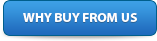
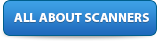


 TRX-1
TRX-1 


